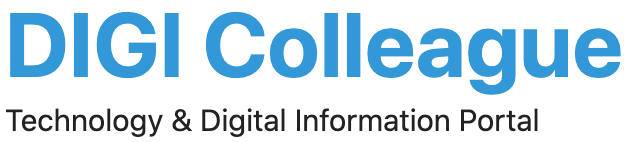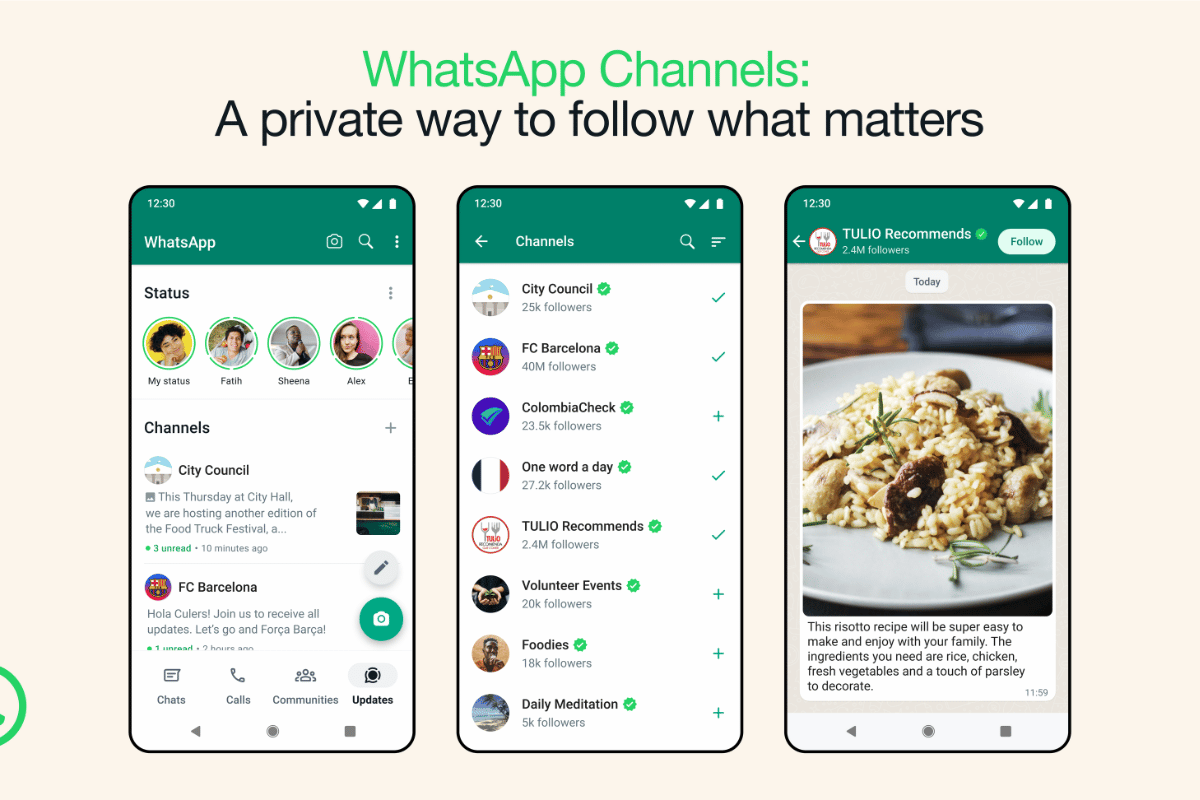How to Create a WhatsApp Channel? This question is trending online because WhatsApp has launched its Channel feature. Now, users can create channels on WhatsApp, and this feature has also been named WhatsApp Channel. But there are some rules without fulfilling which no one can create their new channel.
What is WhatsApp Channel?
This feature is available only in the WhatsApp Business application. Recently, Meta has added a new feature, Updates, which was earlier used to be Status. From here, anyone can view WhatsApp Channels, which include Influencers, Celebrities, Athletes, and Organizations.
Any WhatsApp Business user who is eligible for the Channel feature. He can create his own channel, and from here, he can add followers to his channel. One can share information related to his work and personal life, share photos and videos, share links and documents, and along with this he can create polls through the channel.
If explained simply, these are features like the Telegram Channel. Which will now be available on WhatsApp, and users can share updates here like Telegram channels. Most of your mind must be busy learning how to create a WhatsApp channel. So, let’s learn more about How to Watch and create a WhatsApp channel.
How to watch WhatsApp Channel?
There is no longer a Status Tab to view the channel. Here you will see a new tab named ‘Updates’. But this does not mean that the status will not be visible now; after clicking on the Updates tab, the status will be visible first.
After that, you will get the list of channels below and click on Find Channel. You can watch many channels.
First of all, open the WhatsApp Business application and click on the Updates tab.
Eligibility to Create a WhatsApp Channel
Looking at the channel list, you might think that all the channels are visible here. All of them may be some celebrity, sports person or some company, so now understand one thing. Not everyone can create a channel. Some eligibility criteria must be followed. Only then will you be eligible for the channel.
Only that person can create a WhatsApp Channel. Who has a WhatsApp business account? It should be verified.
Right now, this facility is unavailable for everyone; hence, only those people can create a channel. To which Meta has given an invitation. If your account is verified and you still do not get the option to create, So you can request for this.
Steps to Create a WhatsApp Channel
As you know, this messaging application is available for all three platforms: Android, iOS and the web. In such a situation, people who want to create their channel can do so on any platform. Therefore, here we have given separate full guides for each. Follow the platform on which you want to create a channel.
Create a WhatsApp channel on Android Phone
- First of all, open the WhatsApp Business App in an Android phone.
- Now, many tabs will be visible here; click on the Updates tab.
- Now a + icon will appear here, click on it and click on New Channel option.
- Now a notification will come here saying Get Started; click on it.
- Now, create the channel by adding the channel name, photo, and all the required details here.
- Now, you can add descriptions, links, and social media details to your channel through customization. From here, you can copy the channel link and share it anywhere.
Create a WhatsApp channel on iOS (iPhone)
- First of all, open the WhatsApp Business App on your iPhone.
- Now, many tabs will be visible here; click on the Updates tab.
- Now a + icon will appear here, click on it and click on New Channel option.
- Now a notification will come here saying Get Started, click on it.
- Now, create the channel by adding the channel name, photo, and all the required details here.
- Now here you can add description, link and social media details to your channel through the customization option. From here you can copy the channel link and share it anywhere.
Create a WhatsApp channel on the web and desktop
- First of all, open the WhatsApp Business App on the Web and Desktop.
- Now, many tabs will be visible here, click on the Updates tab.
- Now a + icon will appear here, click on it and click on New Channel option.
- Now a notification will come here which will say Get Started, click on it.
- Now, create the channel by adding the channel name, photo, and all the required details here.
- Now here you can add description, link and social media details to your channel through the customization option. From here you can copy the channel link and share it anywhere.