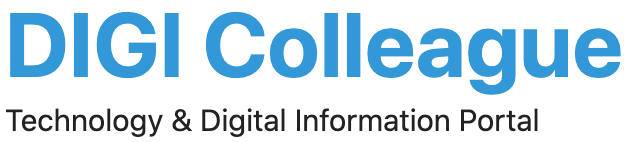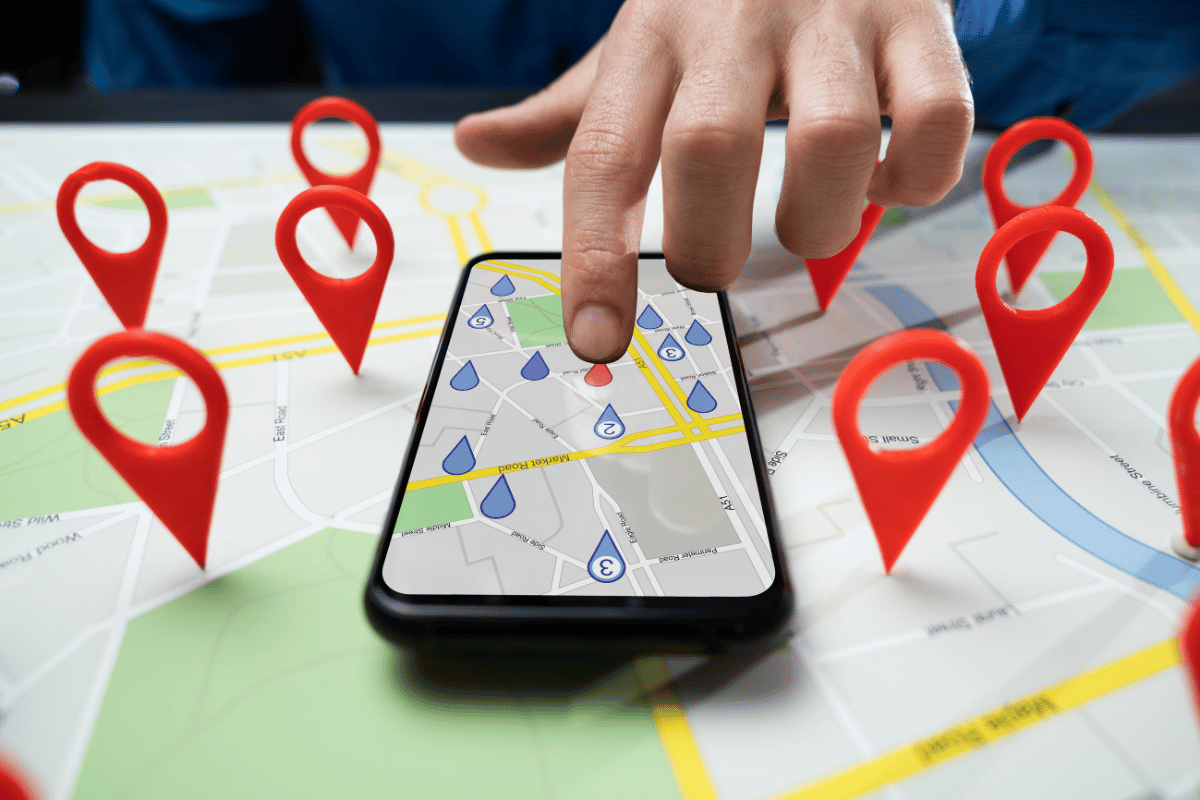Downloading Google Maps for offline use is a handy feature that allows you to access maps and directions even when you don’t have an internet connection. Here’s a step-by-step guide to help you download Google Maps offline on both Android and iPhone devices.
Steps for Android Devices to Download Google Maps Offline
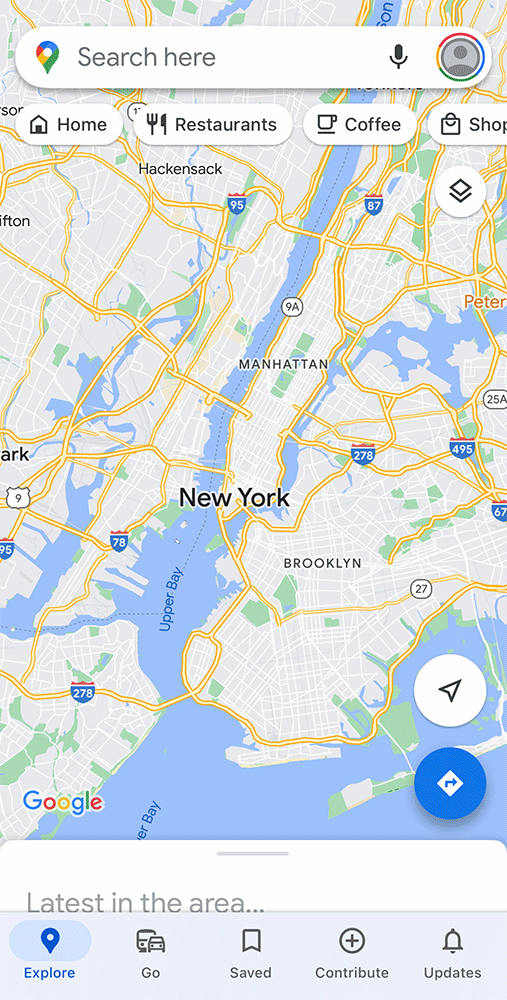
1. Open Google Maps App:
- Open the Google Maps app on your Android device. Ensure you are signed in to your Google account.
2. Search for the Location:
- In the search bar at the top, type the name of the city, area, or location you want to download for offline use.
3. Select the Location:
- Tap on the name of the place at the bottom of the screen to bring up more details.
4. Download the Map:
- Tap the three vertical dots (menu icon) in the upper right corner and select “Download offline map.”
- You can pinch and zoom to adjust the area you want to download. Once you’re satisfied with it, tap “Download.”
5. Access Offline Maps:
- To view your downloaded maps, tap your profile picture or initial in the top right, then select “Offline maps.”
Steps for iPhone Devices Download Google Maps Offline
1. Open Google Maps App:
- Open the Google Maps app on your iPhone. Ensure you are signed in to your Google account.
2. Search for the Location:
- In the search bar at the top, type the name of the city, area, or location you want to download for offline use.
3. Select the Location:
- Tap on the name of the place at the bottom of the screen to bring up more details.
4. Download the Map:
- Tap the three horizontal dots (menu icon) in the upper right corner and select “Download offline map.”
- Adjust the area you want to download by pinching and zooming. Once you’re satisfied with the area, tap “Download.”
5. Access Offline Maps:
- To view your downloaded maps, tap your profile picture or initial in the top right, then select “Offline maps.”
Tips for Using Offline Maps
- Storage Space: Make sure you have enough storage space on your device before downloading maps.
- Updates: Offline maps do not update automatically. Download new maps periodically to ensure you have the latest information.
- Navigation: While offline maps are great for viewing areas and basic directions, real-time traffic updates and alternate routes may not be available.
Conclusion
Downloading Google Maps for offline use ensures access to essential navigation tools even without an internet connection. This feature is invaluable whether you’re traveling in a remote area or conserving data. Follow these simple steps on your Android or iPhone device to ensure you’re always prepared with the maps you need.