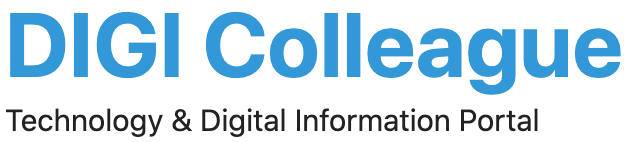Navigating your home or office network starts with accessing your router settings, which allows you to manage and optimize your network. This straightforward guide will show you how to access your router settings to customize your network, enhancing both security and performance. Here’s a simple breakdown of the steps you’ll need to follow:
Tools and Requirements
- Router: You need physical access to your router.
- Connected Device: A computer, smartphone, or tablet connected to the network.
- IP Address Knowledge: Knowing how to find your IP address is crucial.
Steps to Access Router Settings
1. Find Your Router’s IP Address:
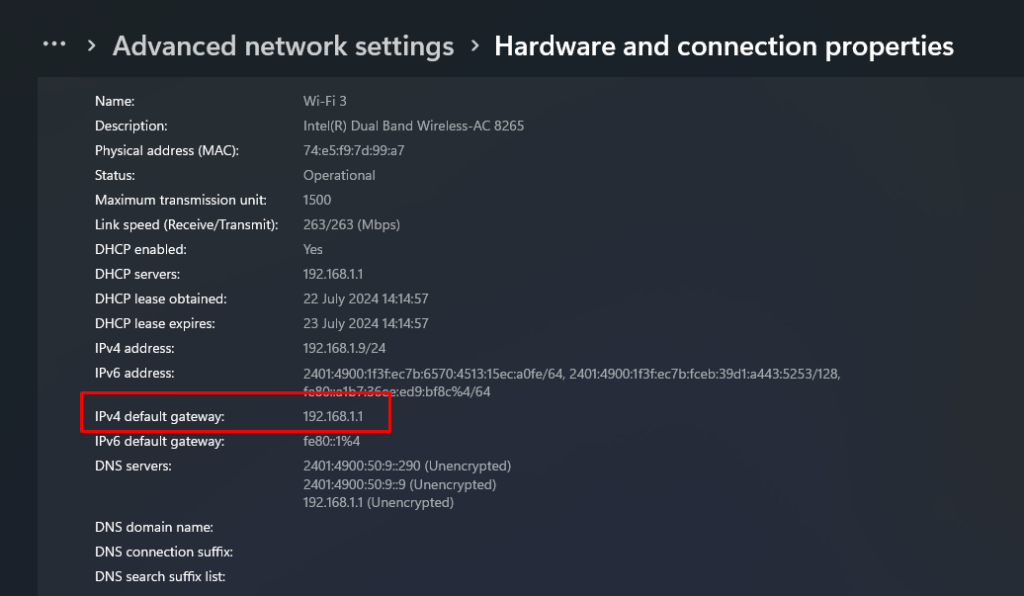
The IP address is usually found on the router or in its manual. It can also be found on devices connected to the network. In Windows 10, go to Settings > Network & Internet > Status > View hardware and connection properties. In Windows 11, go to Settings > Network & internet > Advanced network settings > Hardware and connection properties.
2. Log In to Your Router:
Open a web browser and enter the IP address (192.168.1.1). You’ll be prompted to enter a username and password. If you haven’t set one, use the default provided in your router’s documentation.
In most cases, it’s Admin/Admin or Admin/Password if it was not changed in the beginning.
3. Navigating the Interface:
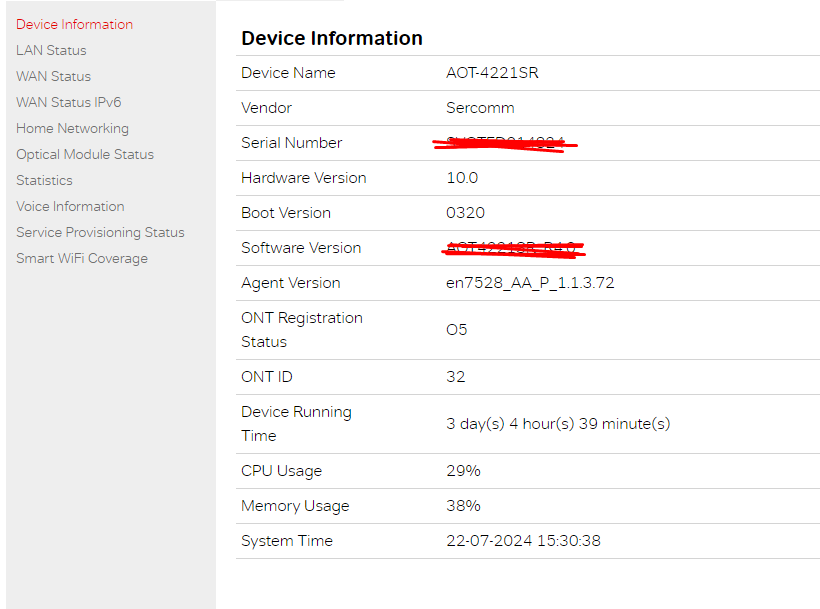
Once logged in, you’ll see various security, wireless, and network settings.
4. Making Changes:
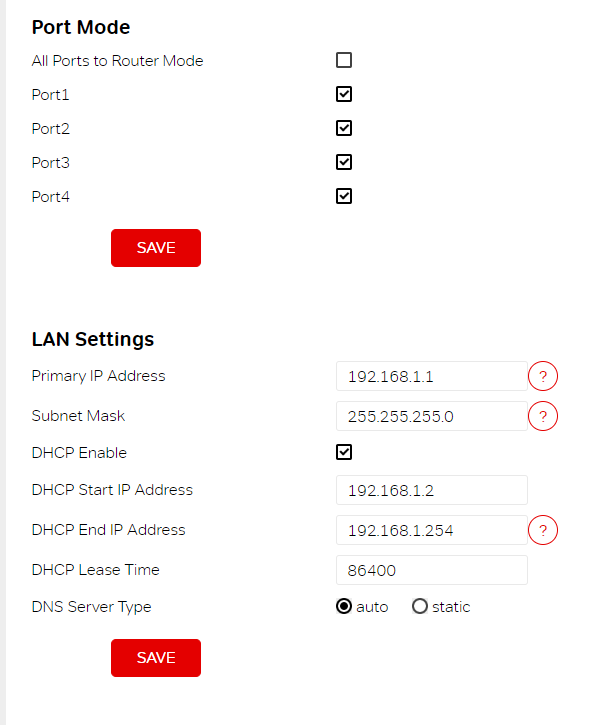
You can change settings like Wi-Fi passwords and network names or configure parental controls. Always ensure that you save your settings before exiting.
5. Securing Your Router:
It’s a good idea to change the default login credentials to something more secure to prevent unauthorized access.
Additional Tips
- Updating Firmware: Check for firmware updates regularly to keep your router’s security up to date.
- Backup Settings: Before making major changes, it’s wise to backup your current settings in case you need to restore them later.
This guide is designed to help you comfortably manage your router’s settings, ensuring you get the most out of your network. Whether you’re looking to improve security, manage connections, or troubleshoot, these steps will provide a solid foundation. For those who are new to network management, remember that each router’s interface may differ slightly, so refer to the manufacturer’s instructions for model-specific guidance.