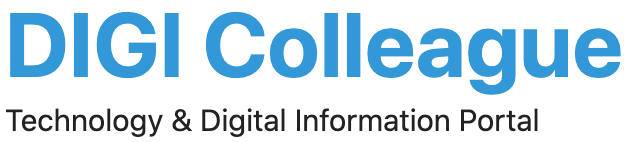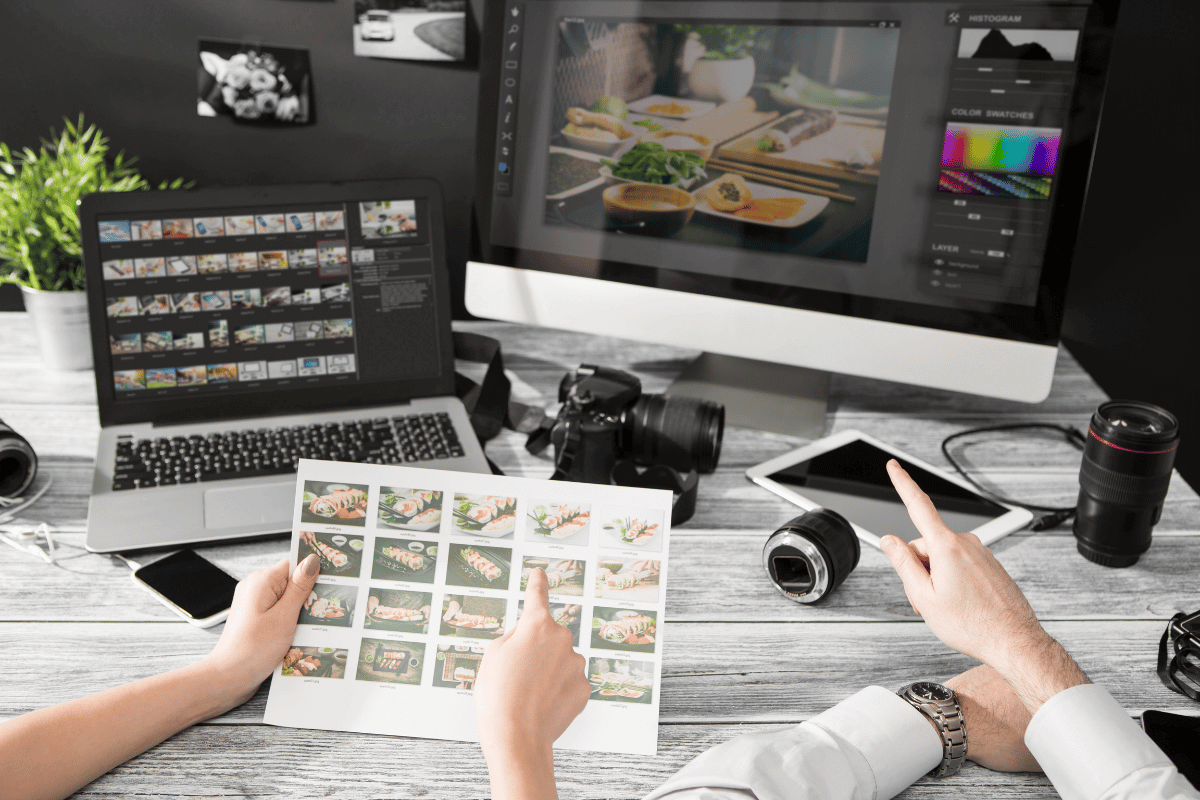Photo editing software has become essential for both hobbyists and professionals to enhance and manipulate images. Here’s a detailed look at some of the best photo editing software for beginners, including their features, how to use them, pricing, and more.
List of Best Photo Editing Software
1. Adobe Photoshop Elements
About:
Adobe Photoshop Elements is a simplified version of the renowned Adobe Photoshop, designed specifically for photo enthusiasts and beginners.
Features:
- Guided Edits: Step-by-step assistance for various edits.
- Auto Creations: Automatically generated photo collages and slideshows.
- Smart Tags: Automatically tags photos based on subjects, people, and places.
- Quick Edits: Easy one-click fixes for common photo problems.
How to Use:
- Import Photos: Open the software and import your photos.
- Use Guided Edits: Navigate to the Guided section and choose the type of edit you want to perform.
- Apply Adjustments: Follow the on-screen instructions to apply various adjustments.
- Save and Share: Save your edited photos or share them directly from the software.
Pricing:
Starts at $99.99 (one-time purchase).
Website: Adobe Photoshop Elements
2. GIMP (GNU Image Manipulation Program)
About:
GIMP is a free and open-source photo editing software that offers a wide range of features for beginners and advanced users alike.
Features:
- Customizable Interface: Flexible and adaptable to user preferences.
- Photo Enhancements: Tools for correcting and enhancing photos.
- Retouching: Advanced tools for retouching and restoring images.
- Plugins: Support for various plugins to extend functionality.
How to Use:
- Download and Install: Download GIMP from the official website and install it.
- Open an Image: Launch GIMP and open the image you want to edit.
- Use Basic Tools: Utilize tools like crop, resize, and color correction from the toolbox.
- Apply Filters: Access filters and effects from the menu to enhance your image.
- Save Your Work: Save the edited image in your desired format.
Pricing:
Free.
Website: GIMP
3. Canva
About:
Canva is an online design tool known for its user-friendly interface and extensive library of templates, making it perfect for beginners.
Features:
- Templates: Thousands of customizable templates for various purposes.
- Drag-and-Drop: Easy-to-use drag-and-drop functionality.
- Stock Photos: Access to a vast library of free and premium stock photos.
- Text and Graphics: Add text and graphic elements to your photos.
How to Use:
- Sign Up: Create an account on Canva’s website.
- Choose a Template: Select a template or start with a blank canvas.
- Upload Photos: Upload your photos and drag them onto the canvas.
- Edit and Customize: Use the tools to crop, resize, add filters, and text.
- Download or Share: Download your edited image or share it directly from Canva.
Pricing:
- Free version available.
- Pro version starts at $12.95/month.
Website: Canva
4. Fotor
About:
Fotor is a powerful online photo editor with a range of tools for basic and advanced photo editing, making it ideal for beginners.
Features:
- Basic Edits: Crop, resize, rotate, and adjust brightness/contrast.
- Advanced Tools: Beauty retouching, HDR effects, and more.
- Batch Processing: Edit multiple photos at once.
- Collage Maker: Create photo collages with various templates.
How to Use:
- Visit Fotor: Go to the Fotor website and sign in.
- Upload Photos: Upload the photo you want to edit.
- Apply Edits: Use the editing tools to enhance your photo.
- Save and Download: Save your edited photo and download it to your device.
Pricing:
- Free version available.
- Pro version starts at $8.99/month.
Website: Fotor
5. Pixlr
About:
Pixlr is a web-based photo editor that provides a range of tools for editing images directly in your browser.
Features:
- AI Tools: Quick and easy background removal and other AI-powered features.
- Filters and Effects: Wide variety of filters and effects.
- Layers: Supports layers for more complex edits.
- Mobile App: Available as a mobile app for editing on the go.
How to Use:
- Access Pixlr: Visit the Pixlr website.
- Open Photo: Click on “Open Image” and select your photo.
- Use Tools: Use the toolbar to apply edits and effects.
- Save: Save your edited photo directly from the browser.
Pricing:
- Free version available.
- Premium version starts at $4.90/month.
Website: Pixlr
Conclusion
Choosing the right photo editing software depends on your specific needs and budget. For beginners, it’s important to select a tool that is user-friendly and offers enough features to grow with your skills. Whether you choose a free option like GIMP or a premium one like Adobe Photoshop Elements, there’s a tool out there that can help you create stunning photos.
These software options provide a range of features from basic edits to advanced enhancements, making them suitable for various skill levels. Explore each one and find the best fit for your photo editing needs.