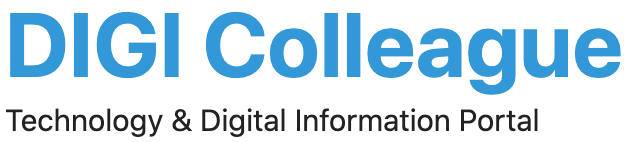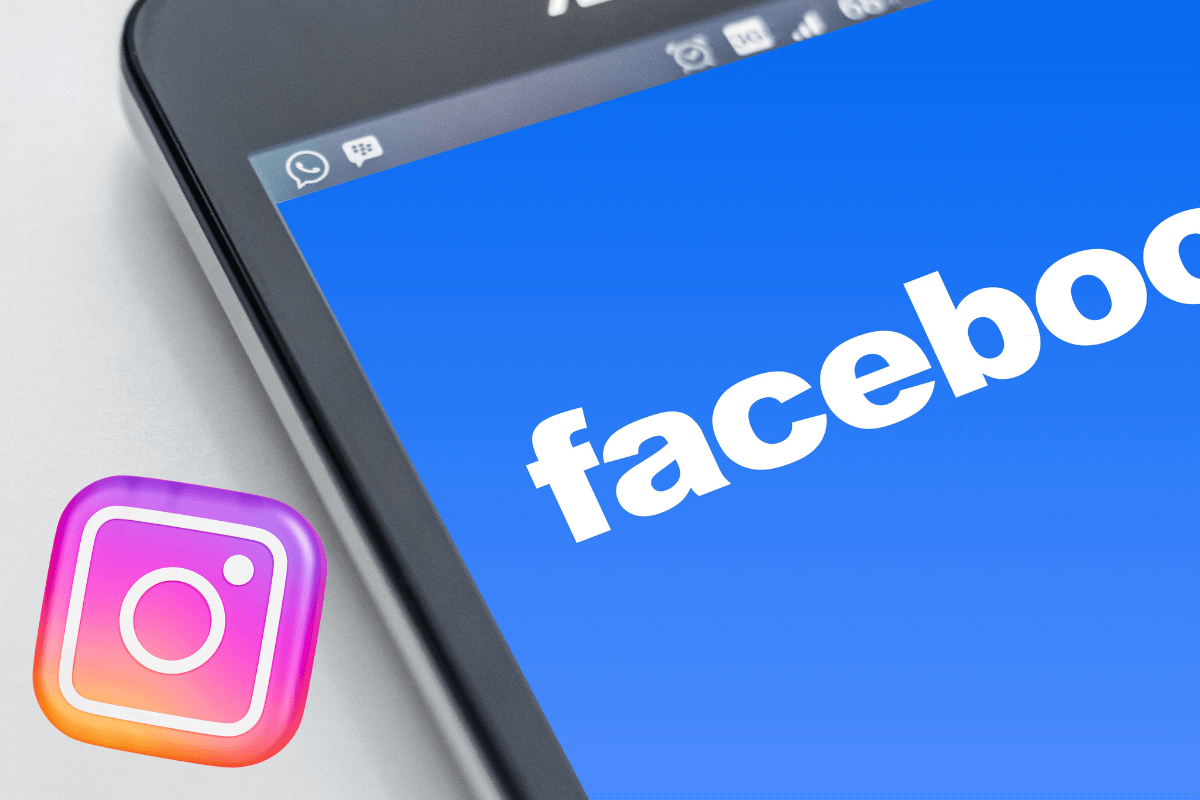Instagram and Facebook are two popular social media platforms that allow users to share photos and videos, connect with friends and family, and engage with their followers. Instagram is primarily focused on visual content, while Facebook offers a wider range of features and services.
Linking your Instagram and Facebook accounts allows you to share your Instagram posts on Facebook, use Facebook to log in to Instagram, and see which of your Facebook friends are also on Instagram. This can help you reach a larger audience, connect with more people, and share your content more easily.
In order to link your Instagram and Facebook accounts, you will need to have both accounts set up and be logged in to both. You can then link the accounts through the settings menu on Instagram. Once the accounts are linked, you can manage the settings and unlink the accounts at any time.
Benefits of linking Instagram to Facebook
here are several benefits of linking your Instagram account to your Facebook account:
- You can share your Instagram posts on your Facebook timeline, which can help you reach a larger audience.
- You can use Facebook to log in to your Instagram account, which can make it easier to access your account.
- You can see your Facebook friends who are also on Instagram and follow them on Instagram.
- You can share your Instagram stories on Facebook, which can help you engage with your followers on both platforms.
- If you have a business account on Instagram, linking it to your Facebook page can allow you to access Instagram insights and use Facebook’s advertising tools to promote your posts.
Overall, linking your Instagram account to your Facebook account can help you connect with more people, share your content more easily, and access additional features.
Steps to unlink your Instagram account from Facebook
- Open the Instagram app on your device and go to your profile.
- Tap on the three horizontal lines in the upper-right corner and select “Settings” from the menu.
- In the Settings menu, scroll down and tap on “Accounts”.
- In the Accounts section, tap on “Sharing to other apps”.
- You will get the list of all connected apps or accounts.
- Click on Facebook from the list.
- You will be prompted to sign in to your Facebook account. Enter your Facebook login information and tap “Login”.
- After logging in, tap on “Unlink Account” to unlink your Instagram account from Facebook.
- You will be asked to confirm that you want to unlink the accounts. Tap on “Unlink” to confirm.
Your Instagram account will now be unlinked from your Facebook account. Please note that this will not delete your Facebook account, it will only unlink the two accounts.